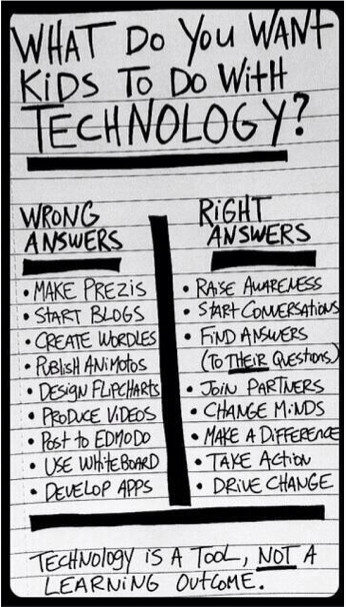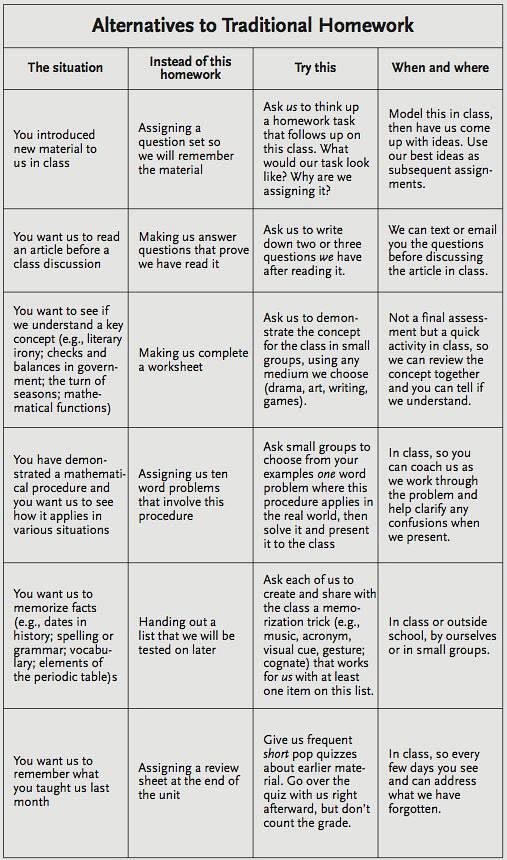Edmodo is a great online learning management system. It allows you to assign items to students to have automatically graded (think probes), students to collaborate, and teachers to have a nice virtual space to work with students. Several of our teachers have been using it for years and highly recommend it. It’s a great tool that runs on any device we provide students (iPads, Chromebooks, iPods, etc.)
That being said, EdmodoCon is a free, online event held on August 6th to allow users and interested parties to learn more about the innovative ways teachers and students are using the product. Register and find out more information here. Go ahead and download the EdmodoCon Starter Kit (PDF) to learn more about being prepared for the event. As always, I’m available to answer any questions you may have.